Disable Read Receipt
Everyone has a friend or client who messages them just a little too much on Facebook. And by default, as soon as you’ve read their message, they will see a note that the message has been read. This puts the pressure on you to respond to the message quickly, or risk appearing rude.
The Trick
While Facebook doesn’t allow you to turn off read receipts, there are third party apps that allow you to set up this feature, allowing you to go undetected on Facebook messages or chats.
The Facebook Unseen add-on for Chrome ensures no one can see whether or not you’ve read their messages, giving you an added layer of privacy and flexibility.
How to do it
1) Download Facebook Unseen
2) Once it’s installed, you should see the Facebook Unseen icon in your brower:
3) Click on the icon to be sure it’s enabled. When it’s working, you should see the following message:
View non-public profile photos in full size
You may have run into the issue of trying to find someone using Graph Search, only to discover you can’t quite make out their identity via their teeny-tiny profile picture. If said user has set their photo to private (in other words, if they’ve set it to be visible only ‘to me’), you won’t be able to see the full-sized photo.
The Trick
With this trick, you will be able to view any profile picture as full-sized, regardless of whether or not it’s marked as private.
How to do it
1. Go to the profile picture you’d like to see and open it in a new tab or window (on Mac, Ctrl-Click and then ‘Open Image in New Tab’, on PC, right click and then ‘Open Image in New Tab’).
2. Go to new tab or window, to the address bar. You should see a portion of the url that looks something like this:
3. Remove the ‘s160x160’, and hit enter.
Voila! You should see the full sized image in your browser. Note that if the original picture was small, this trick won’t do you much good!
Download an entire Facebook photo album
Your brother has just uploaded 500 adorable pictures of his new baby daughter, and you’d like to save them to your computer. How do you do it? One picture at a time! Currently, this is the only way Facebook gives us to download photos.
The Trick
PhotoLive to the rescue! This handy little extension allows you to quickly and easily download entire photo albums from Facebook to your desktop.
How to do it
- Go to PhotoLive and download the extension.
- Once it’s installed, you will see a button at the top of your Facebook page (Tech & Facts) whenever you view a photo album. Clicking on it will download the album as a zip file to your computer.
It’s as simple as that!
Mute a conversation
If you’ve ever been roped into a group conversation on Facebook, you’ll appreciate this one. By default, Facebook will send you notifications on your phone and Facebook page whenever a new response is posted.
Particularly if you’re being messaged as part of a large group, the notifications can get pretty annoying.
The Trick
An easy way to ‘opt out’ of ongoing conversations is to simply ‘mute’ them. This will continue to allow you access to the conversation, however you won’t receive notifications of new comments.
How to do it
- Go into the offending message, and click on the Actions tab at the top right corner of the screen.
- Click on Mute Conversation, and all notifications will cease.
If you’re part of a group conversation, you can also choose to leave the conversation, however this would mean you lose access to future replies. By muting the conversation, you can continue to read new replies at your leisure.
Post a blank status update
Granted, I’m not sure why you’d want to do this. But should the need ever arise to post a completely blank update, you’ll know who to thank!
The Trick
Facebook doesn’t allow you to post a blank update, so if you attempt to publish a blank post, you’ll see this:
Of course, you could just type in a period or underscore and have an almost blank post, but’s what’s the fun in that? If you’re going to go to the trouble of posting a blank update, you at least want your friends to wonder, ‘How did he do that?’
How to do it
To post a blank status update, simply type the following into your update box:
@[0:0: ]
And if you want to have several blank lines – you guessed it – just copy and paste the code onto multiple lines.
It appears that for some users, a question mark in a black diamond appears rather than a completely blank update. I’m not sure why this works differently for different users, but it may simply be a browser-related issue.
Find out who’s un-friended you
I urge you only to use this one if you have a very solid self-esteem. While Facebook doesn’t give you a way to see who has un-friended you, there are third party apps that will tell you exactly who has ditched you.
The Trick
By using Who.deleted.me you can find out exactly who has un-friended you, and you will even receive ongoing notifications when anything changes in terms of your Facebook friendships.
How to do it
1. Go to Who.deleted.me and login using Facebook.
2. Allow the software access to your Facebook information.
3. Choose how you’d like to view your data: by the day, week or month.
Code to invite all friends to a page
Facebook pages and events allow you to click a button to invite friends. To accomplish this task within the normal utility, you need to individually check boxes to invite friends. You can also use a secret code or Chrome extension to invite all your Facebook friends to view an event or page at once.
The Trick
With this trick, you will be able to invite all your friends with one simple click of a button instead of manually selecting and clicking each and everyone of them.
How to do it
1. Click Invite Friends on whatever you are inviting people to (for example You can try it here: Tech & Facts)
2. In the dropdown next to the search box, click Search All Friends
3. Scroll ALL the way down until names stop loading (I found it easy to click the first name and then hold down the spacebar or Page Down button)
4. For PAGES Copy this code:
javascript:var inputs = document.getElementsByClassNam
for(var i=0; i<inputs.length;i++) {
inputs[i].click();
}
For Chrome:
5. Press (CTRL+Shift+J) for WINDOWS or (Command+ Option+J) for MAC on your keyboard.
6. Paste the code into the box at the bottom and press enter (next to the blue “>”)
7. For large friends list, this may utilize all your resources and will cause the page to freeze and be unresponsive. Just wait a few minutes until all the names get selected.
For Firefox:
5. Press (CTRL+Shift+K) for WINDOWS or (Command+Option+K) for MAC on your keyboard
6. Paste the code into the box at the bottom and press enter (next to the blue “>>”).
7. For large friends list, this may utilize all your resources and will cause the page to freeze and be unresponsive. Just wait a few minutes until all the names get selected.
For Safari:
5. Go to Preferences – Advanced – check “Show Develop menu in menu bar” and close the preferences window.
6. Go to Develop – Show Error Console (or Command + Option + C)
5. Paste the code into the box at the bottom and press enter (next to the blue “>”).
For Internet Explorer:
5. Press F12 on your keyboard
6. Click the “Console” tab
7. Paste the code into the box at the bottom and press enter.
8. For large friends list, this may utilize all your resources and will cause the page to freeze and be unresponsive. Just wait a few minutes until all the names get selected.
Method TWO
Instructions:
1. Click Invite Friends on whatever you are inviting people to (for example You can try it here: Tech & Facts)
2. In the dropdown next to the search box, make sure Search All Friends or “Search by name” is selected!
3. Scroll ALL the way down until names stop loading (I found it easy to click the first name and then hold down the spacebar or Page Down button)
4. For PAGES Copy this code:
javascript:var inputs = document.getElementsByClassNam
for(var i=0; i<inputs.length;i++) {
inputs[i].click();
}
5. Past the code into the URL bar of your browser (where you type website addresses), but WAIT! Check the beginning of the URL bar and make sure the word “javascript:” is there, if it is not, TYPE IT IN! A lot of browsers automatically delete the “javascript:” portion. Press enter.
6. For large friends list, this may utilize all your resources and will cause the page to freeze and be unresponsive. Just wait a few minutes until all the names get selected.
Tech ad Facts
Source: http://www.searchenginejournal.com/6-more-interesting-facebook-tricks-you-might-not-know/85907/
[sc:end t=”Interesting Facebook Tricks You Might Not Know”]


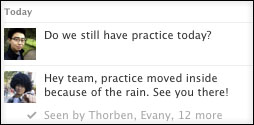
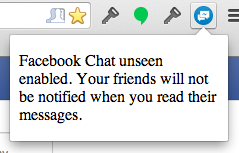
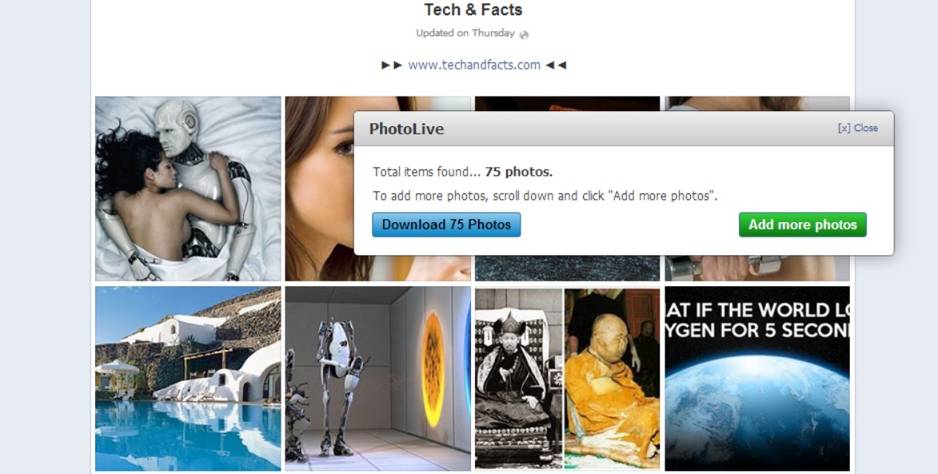
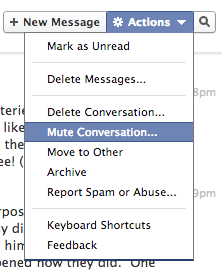
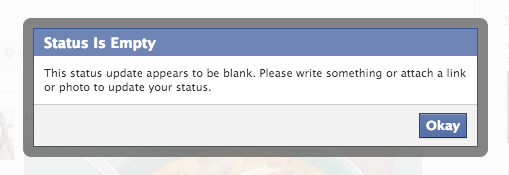
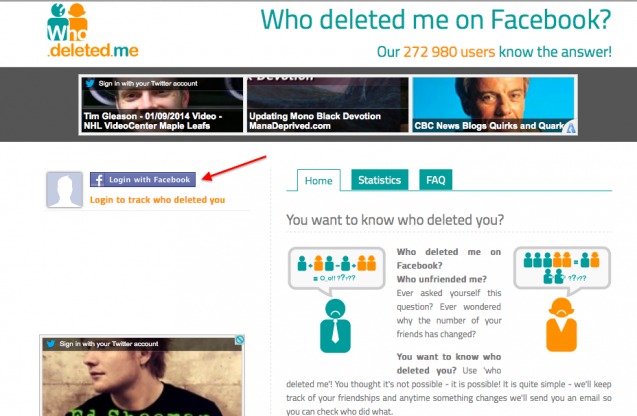
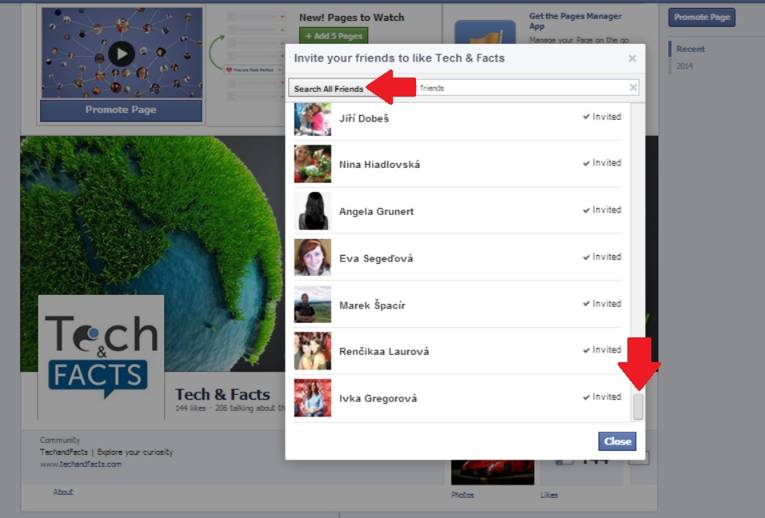
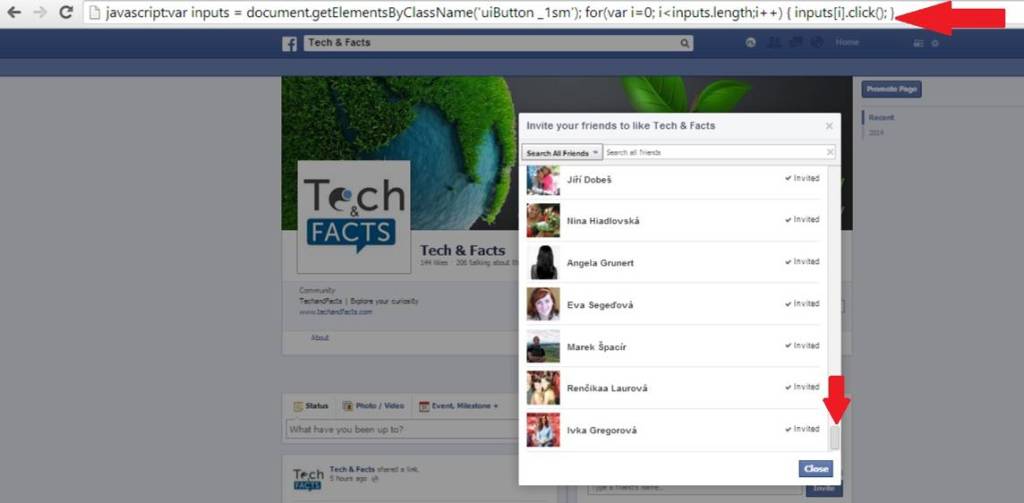






Easy to follow tricks explained clearly.These tricks do come in handy.